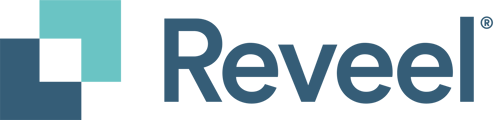The UPS Chargeback Report provides a detailed summary of all chargebacks billed by UPS within the selected date range. This report is available from the Reports Tab of the Reveel Platform.
When a shipment is shipped to an unauthorized consignee and if the consignee or third party fails to make payment, the original shipper will be charged a refusal fee per box in addition to the initial shipping costs. This is what UPS calls a Chargeback. This refusal fee will be applied if the bill-to party's account number is missing or incorrect; if the account number belongs to a recipient or other party who refuses to pay the shipping costs, and if the cargo is dispatched to an unauthorized consignee or any combination of these circumstances.
How to generate the UPS Chargeback Report
- On your home screen, go to the Reports tab.
- Go to Create Report.
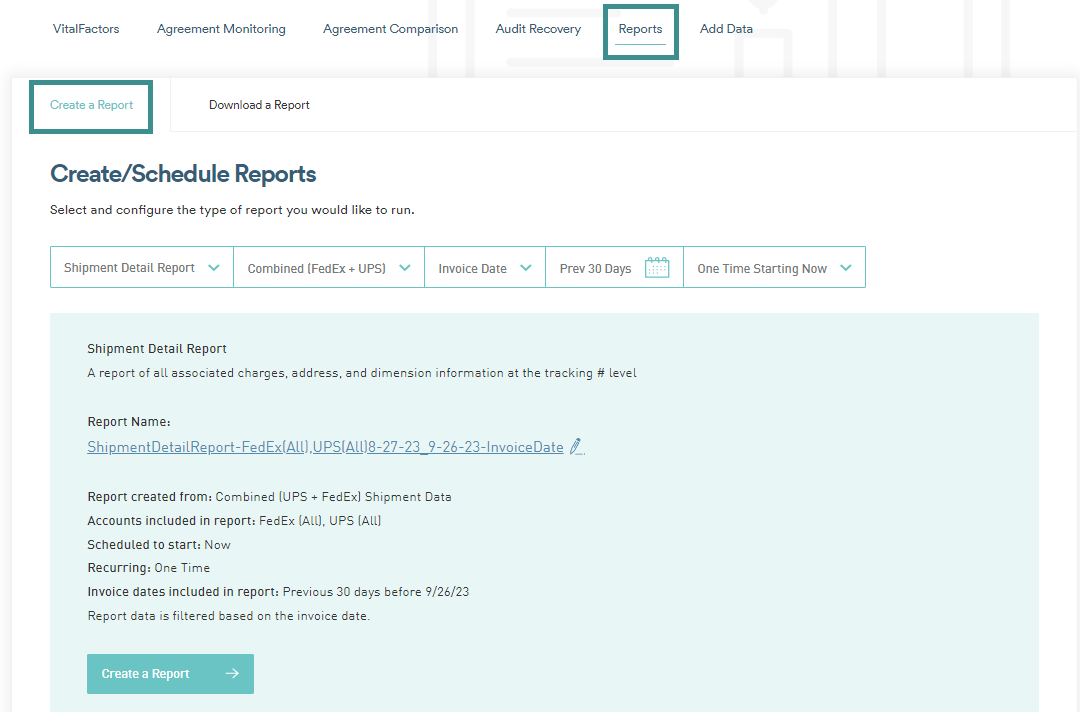
- Under Report, Type, click the dropdown, and select UPS Chargeback Report.
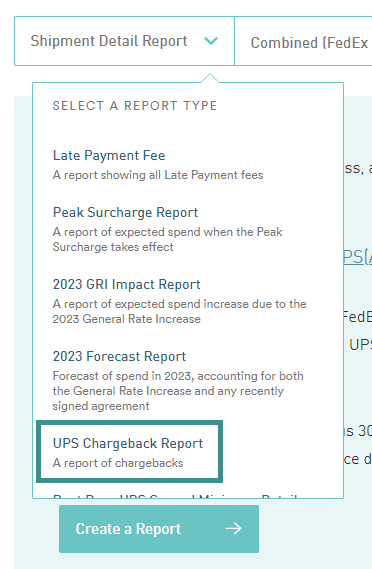
- Under Carrier, Select UPS.
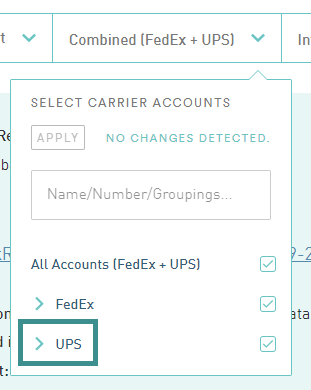
- Under Date Type, select Invoice Date.

- Select Date Range.
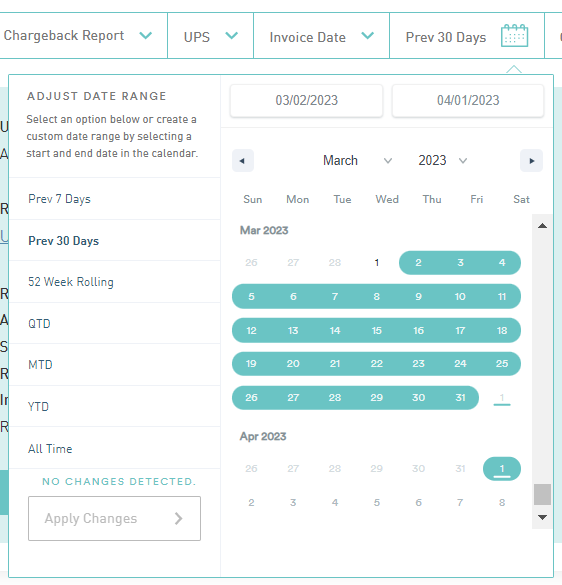
- Under Report Run Date, select One Time, Weekly, or Monthly.
- Once finalized, click Create a Report.
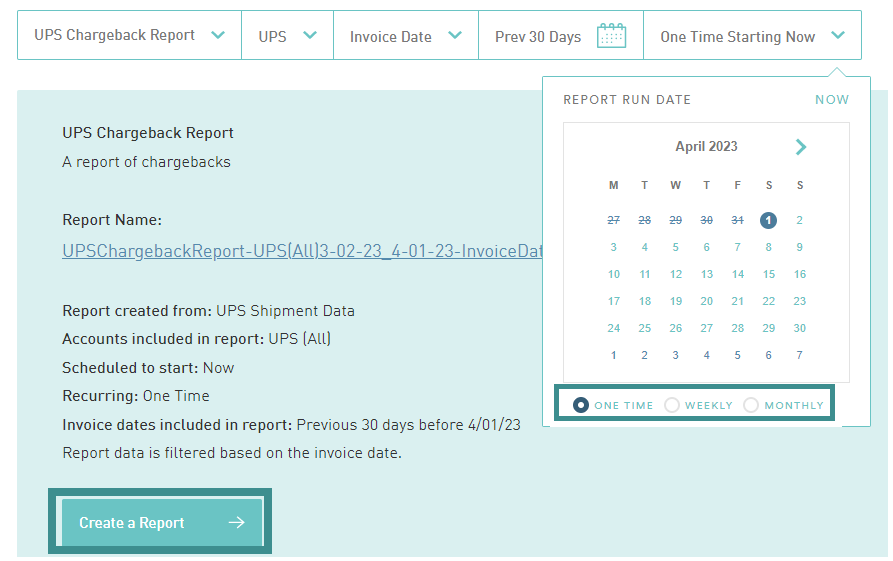
- Reports that are in progress are available in Download a Report tab under In Progress & Scheduled Reports.
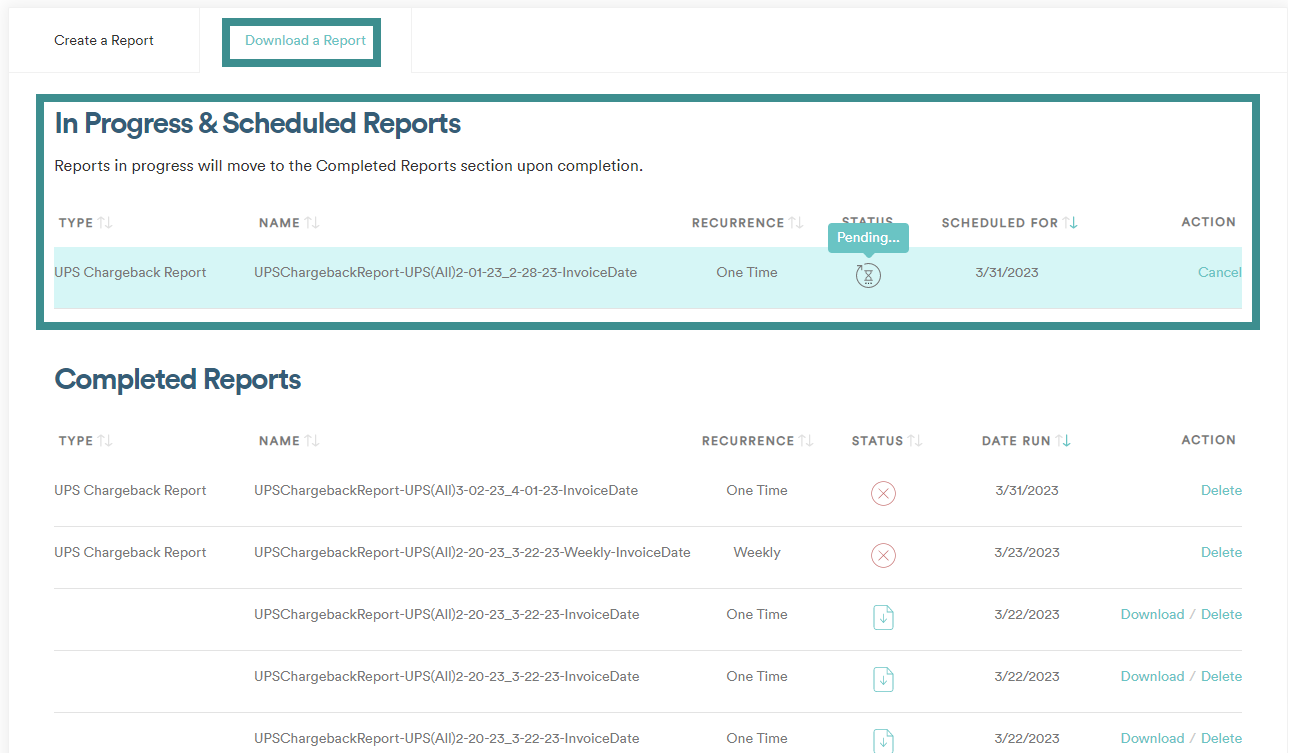
- Once the download is complete, It will be available under Completed Reports.
- If a report was successfully generated, it will show a document symbol with an arrow down under Status. When you hover over the icon, it will say "Ready to Download."
- If a report failed to completely generate, it will show an "x" icon that says "failed", please run the report again.
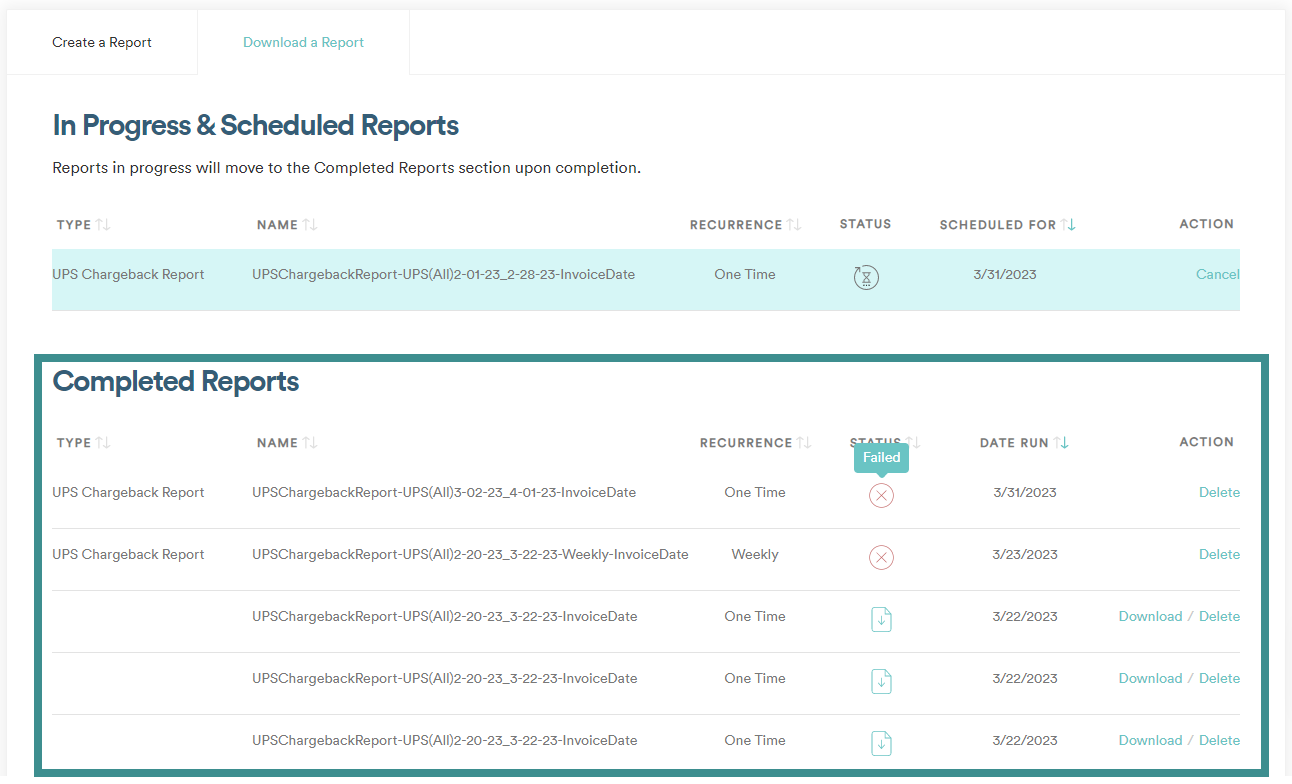
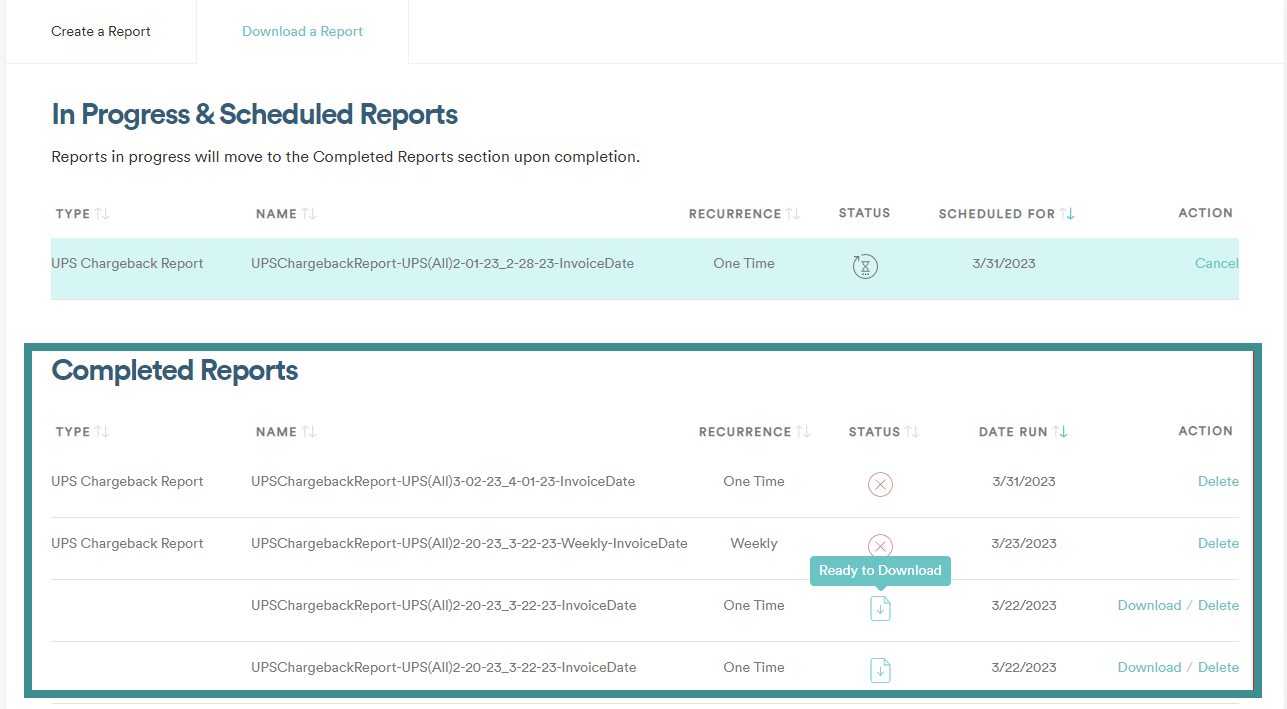
- To download, click the "download" button under Action and a copy of the UPS Chargeback report will be downloaded to your device.