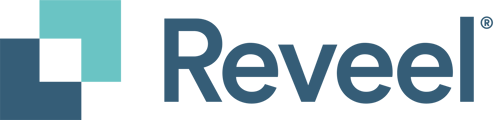This article shows how you can reset your Reveel Platform password.
1. In your browser, navigate to https://app.reveelgroup.com.
On the login page, click on the "Forgot password?" link.
2. On the next screen, enter your registered Email Address and click on Continue.

3. An email with instructions to reset your password will be sent to the email address you provided. If you don’t see the email in your inbox, be sure to check your spam or junk folder. If you still haven’t received it, you can request a new email by clicking on "Resend email."

4. In the email, click on the "Confirm" button or the provided URL link. If needed, you can also copy and paste the URL directly into your browser’s address bar.

5. This will bring you to the create new password page.

6. Enter your new password, then re-enter it to confirm. Once both fields match, click on "Reset Password" to complete the process.
Note: Your password must contain the following:
-
-
At least 8 characters
-
At least 3 of the following:
-
Lower case letters (a-z)
-
Upper case letters (A-Z)
-
Numbers (0-9)
-
Special characters (ex. !@#$%^&*)
-
-

7. Your password has been successfully updated. Click on "Back to Reveel" to return to the login screen and access your account.