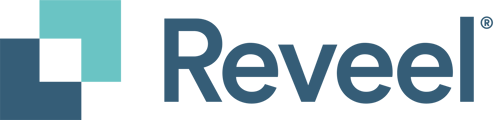Grouping account numbers is a straightforward way to visualize data across useful categories, allowing you to analyze the performance of multiple carrier account numbers at a glance. By creating account groups, you can easily compare and dive into the details of each group within the filter bar.
Follow these simple steps to group account numbers:
- From the filter bar, click on the drop down arrow on the carrier section
- Click on the Add Group link

- Type in the group name

- You have the ability to update the name of the group you have made by clicking the pencil icon, or remove that group you have made by clicking the X icon
- If you wish to create another group, click the ADD GROUP button

- Click on the account number that you wish to assign to a group
- Click the drop down arrow on the group option bar

- To see all account numbers assigned to a group, click the dropdown arrow next to that group

If you need assistance with renaming multiple account numbers or grouping them, please send an Excel file to support@reveelgroup.com with a list of account numbers organized into groups.