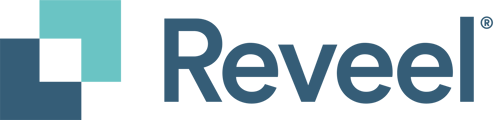Leveraging Reveel's Reports to Identify UPS Audit Credits/Refunds
- Generate an Audit Credit Report and Shipment Detail Report from the Reports page in the Platform.

- After the Audit Credit Report and Shipment Detail Report are generated, the files will be available for download under the Completed Reports section on the Download a Report tab.

- Open the downloaded Audit Credit Report and filter Refund Status (column G) to Refunded. Navigate to column C which contains the Tracking ID. Use the tracking number to filter the corresponding record in the Shipment Detail Report.

- Use the tracking number from the Audit Credit Report to filter the Shipment Detail Report. Once entered, click 'OK' to apply the filter.

- After applying the filter, you'll see two rows with the same tracking number (column J) but different invoice numbers (column D). The negative total charges in column AN confirm the refund.

- To confirm the refund on the UPS carrier site, log in to the UPS Billing Center (UPS Billing Center Login).

- Go to My Invoices on the left-hand side menu.

- Copy the invoice number with the negative total charge from the Shipment Detail Report. Enter the invoice number in the Search Table box and click on the returned invoice number.

- This will direct you to the Invoice Summary page. Next, select the Adjustments tab and click on the Adjustment Type drop-down menu. From there, choose Adjustments. Any available credits for the tracking number searched will be displayed here.