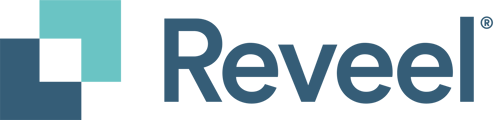For Clients with Individual/My Account Invoices
- Login through the UPS login page
- Enter your Username, then click Continue.

- Enter your Password and click Log in to proceed.

- Once logged in, you’ll be directed to the My Dashboard page. On the left-hand side menu, click on My Invoices.

- On the right-hand side, you’ll see a filter bar. Select the Invoice Date Range you need, and click Apply.

- Check the box next to the invoice(s) you’d like to download
(Note: You can select up to 10 invoices per download).
- Click on the Download icon located in the upper-right corner, near the filter bar.

- A Download page will appear with file format options. Choose CSV: Full (250 Columns) and click on the Download button.

- Once you have the file, please send it to our support team at support@reveelgroup.com so we can upload it to the platform.
For Clients with My Plan Invoices
Follow steps 1-3 from the previous section.
4. From the dashboard, click on My Plan Invoices.
5. Select the Invoice Date Range you want and click Apply.
6. Under Actions, click on the three dots ( ⋮ ), then select Download CSV (250 Columns). 
7. Once you have the file, please send it to our support team at support@reveelgroup.com so we can upload it to the platform.