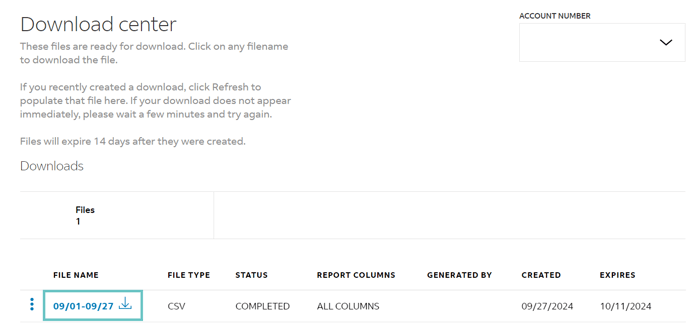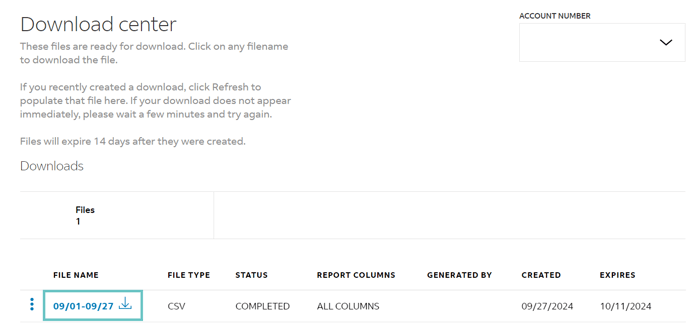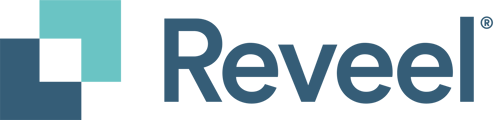How to Download Data from FedEx Billing Online
In this article, we’ll guide you through the steps to download your FedEx invoices from the FedEx Billing Online portal.
- Go to the FedEx Login Page and enter your username and password.
- Click on the Login button at the bottom to proceed.

- After logging in, you will be directed to the Summary page, where you can view an overview of your account.

- Click on the Reporting tab, then select Create Report.

- You will be routed to the Create Report page.
- Apply the appropriate filters for your report by following these steps:
-
- Filter Set: Choose Invoice.
- Account Number: Tick the box next to the account number(s) for which you would like to download invoices.
- Date range: Enter the desired date range.
- Status: Set to All.
- In the Select Your Report Columns section, choose All Columns to include complete details.
- Once the filters and columns are set, click on Prepare Download.


- You will be routed to the Prepare Download page.
-
- Enter the file name you’d like to use for the report.
- Choose CSV as the file type.
- Click on Download to proceed.

- After initiating the download, you will be routed to the Download Center.
- Once the status shows Completed, click on the highlighted file name to download the invoice you generated.