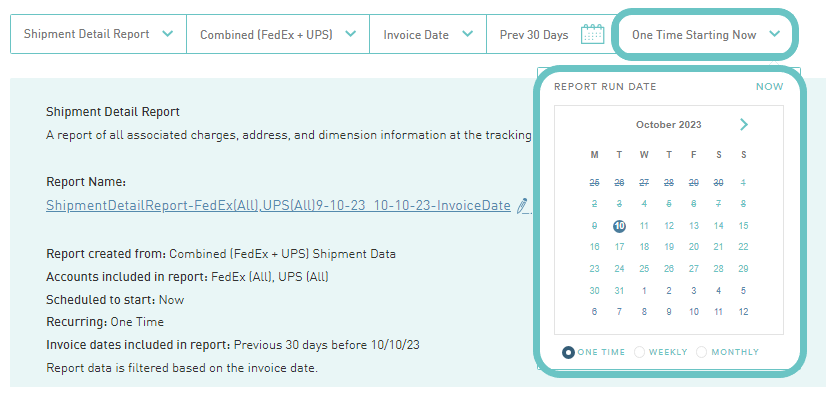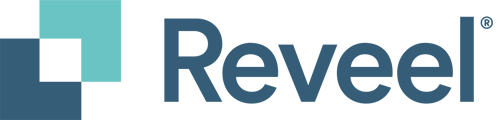This article is about filtering options to customize the reports created on the Reports page.
There are 10 drop-down menu options you can filter to obtain a specific report, as shown below:
1. Filter by Report type:
Select from the nine types of available reports:
- Shipment Detail Report;
- Payment Report;
- Annual Summary;
- Late Payment Fee;
- Peak Surcharge Report;
- GRI Impact Report;
- Forecast Report;
- UPS Chargeback Report;
- Audit Credit Report; and
- Address Correction Report.
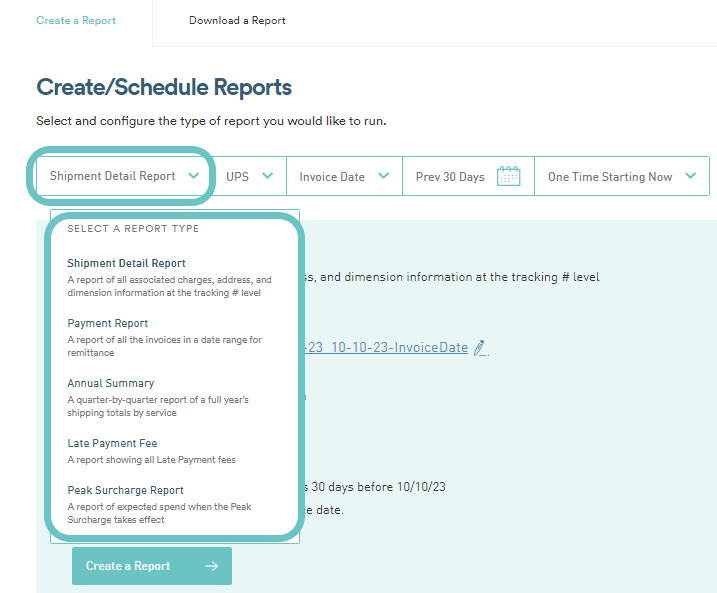
2. Filter by Carrier and/or Specific Accounts:
Filter by specific carrier, or even more detailed by account number/s.
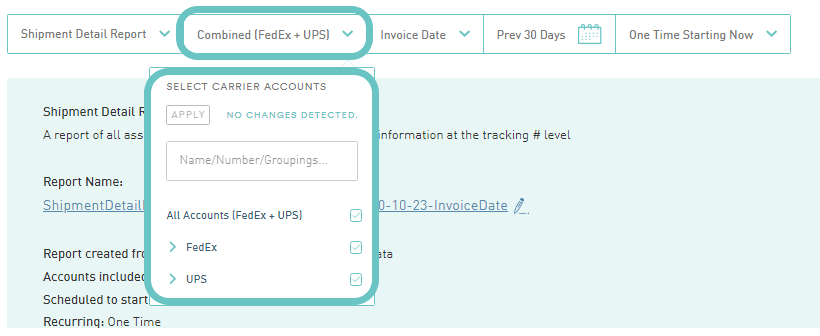
3. Filter by Invoice date:
Adjust the date type by Invoice Date. The Invoice date refers to the carrier invoice date.
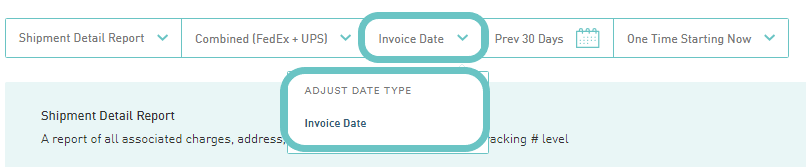
4. Adjust the Date range:
There are pre-defined date range to choose from (on the left hand-side):
- Previous 7 Days
- Previous 30 Days
- 52-week Rolling Period (12 months Historical data)
- MTD (Month-to-date)
- QTD (Quarter-to-date)
- YTD (Year-to-date)
- All Time - all available data on the platform
Or choose for a Specific Date Range (select the From and To date) from the Custom date picker on the right. Then, don't forget to click on Apply Changes button, for the selection to take effect.
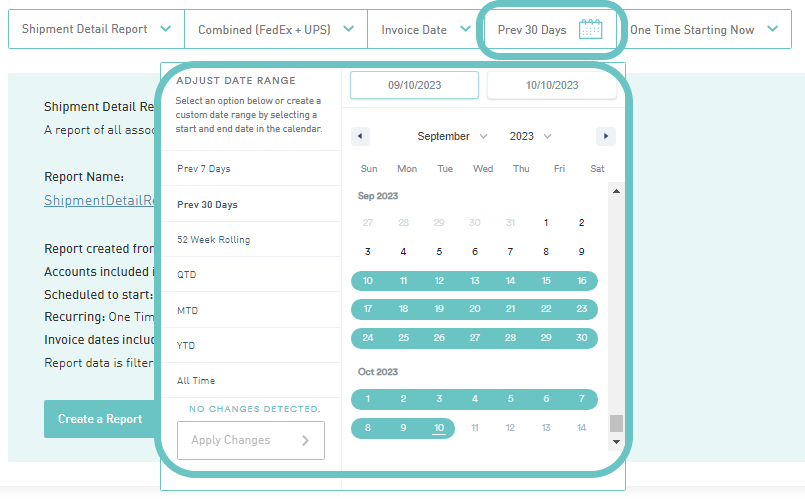
5. Report Run date:
You can select from these 3 options starting from your preferred date:
- One time - runs a single report
- Weekly - runs a weekly report on the same day the first report was created. (If you choose to run the report on a Monday. The succeeding reports will be created on Mondays).
- Monthly - runs a monthly report on the day the first report was created. (If you choose October 10, the report will run on the every 11th of the month).