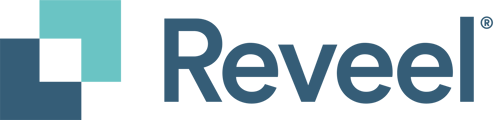1. Filter by Report type:
Select from the eleven types of available Reports:
-
- Shipment Detail Report;
- Payment Report;
- Annual Summary;
- Late Payment Fee;
- Actionable Insights;
- GRI Impact Report;
- Forecast Report;
- UPS Chargeback Report;
- Address Correction Report;
- Audit Credit Report; and
- Dimensional Weight Billing Report.

2. Filter by Carrier and/or Specific Accounts:
Filter by specific Carrier, or even more detailed by Account Number/s or Groups.

3. Filter by date:
Adjust the date type by Invoice Date or Ship Date.

4. Adjust the date:
There are pre-defined date ranges to choose from (on the left hand-side):
- Previous 7 Days
- Previous 30 Days
- 52-week Rolling Period (12 months historical data)
- MTD (month-to-date)
- QTD (quarter-to-date)
- YTD (year-to-date)
- All Time - all available data on the platform
Or choose for a specific date range (select the from and to date) from the custom Date Picker on the right. Then, don't forget to click on Apply Changes button, for the selection to take effect.

5. Report run date:
You can select from these 3 options starting from your preferred date:
- One time - runs a single report.
- Weekly - runs a weekly report on the same day the first report was created. If you choose to run the report on a Monday, the succeeding reports will be created on Mondays.
- Monthly - runs a monthly report on the day the first report was created. If you choose October 10th, the report will run on the every 10th of the month.

6. Once you are done selecting your filters, click on Create a Report and you will routed to the Download Reports tab where you can download the generated report.

.